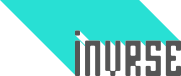If you are anything like me than you enjoy using well designed, aesthetically pleasing tools. Then again, I get a fuzzy feeling when the software that I use matches my system and looks deeply integrated - I’m weird like that.
Atoms menus under Linux, however, are not pleasing and don’t mesh well with Gnome, Cinnamon or the other non-Unity desktop environments.
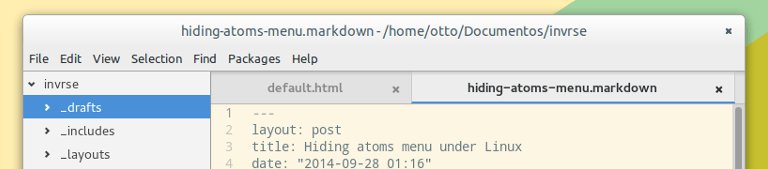
###Rearranging the atoms
I seldom use menus. Not only do I find them ugly and out of place but I also prefer a keyboard driven workflow whenever possible. With Atoms command runner, I really never need to use a menu at all.
Github user ‘devinceble’ found a nice, albeit hacky, way to hide the menus.
There is, however, a better way to do it, as discussed in Atoms issue #2914 by user dajester2013.
###Let’s do the dirty work
Open up a terminal window (Ctrl+Alt+T in Ubuntu based distros) and paste the following:
sudo gedit '/opt/atom/resources/app/src/browser/atom-window.js'
Note: Replace gedit with whatever editor you want to use
Note for Windows users: Atom should be installed under C:\Programs or something like that and the internal folder structure should be the same.
Find the entry below:
this.browserWindow = new BrowserWindow({
show: false,
title: 'Atom',
icon: this.constructor.iconPath,
'web-preferences': {
'subpixel-font-scaling': false
}
});And replace it with this:
this.browserWindow = new BrowserWindow({
show: false,
title: 'Atom',
'auto-hide-menu-bar': true,
icon: this.constructor.iconPath,
'web-preferences': {
'subpixel-font-scaling': false
}
});###This feels wrong
Ideally, it should be an option for Atom to hide or show the menu, just like pretty much everything else is already. Until someone commits the needed changes though, this is one of the ways to do it. On the plus side, you retain some menu functionality. Pressing ALT reveals Atoms menus - at least on Linux.
I find that the end result is worth the minute you spend modifying the source.
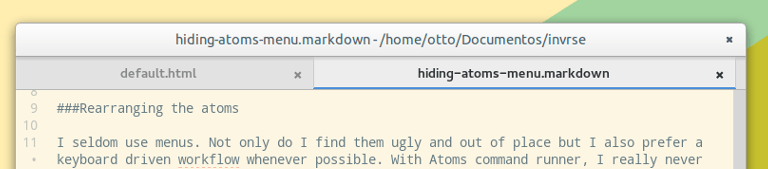
Bear in mind that you will need to do this again when Atom gets updated.