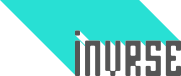Last update: January 1st, 2015
Phaser - the HTML5 game framework that I’ve reviewed - is pretty easy to use. It gets even easier with a cheatsheet though.
I’m linking each cheat directly to the documentation so you can see the related methods and the source if you need to.
###Starting a new game
Reference: http://docs.phaser.io/Phaser.Game.html#Game
var game = new Phaser.Game(width, height, renderer, "parent");
//All parameters are optional but you usually want to set width and height
//Remember that the game object inherits many properties and methods!###Creating a game state object
Reference: http://docs.phaser.io/Phaser.State.html
playState = {
init: function() {
//Called as soon as we enter this state
},
preload: function() {
//Assets to be loaded before create() is called
},
create: function() {
//Adding sprites, sounds, etc...
},
update: function() {
//Game logic, collision, movement, etc...
}
};###Managing game states Reference: http://docs.phaser.io/Phaser.StateManager.html
game.state.add('play', playState);
game.state.start('play');
//It also has functions useful for debugging and whatnot
console.log("Currently at the "+ game.state.getCurrentState() +" game state!");###Adjusting the game to any screen size
Reference: http://docs.phaser.io/Phaser.ScaleManager.html
this.scale.scaleMode = Phaser.ScaleManager.SHOW_ALL;
this.scale.pageAlignHorizontally = true;
this.scale.pageAlignVertically = true;
this.scale.setScreenSize(true);###Working with globals
Reference: http://www.html5gamedevs.com/topic/4247-where-to-put-global-var-in-the-basic-template/
//Declare it outside of any functions
//This way they persist through state changes
game.global = {
mute: false,
score: 0,
bestScore: 100
};
//Then we can change them anywhere
game.global.mute = true;
game.global.bestScore = game.global.score;###Using local storage
Reference: http://www.w3schools.com/html/html5_webstorage.asp
//It can only store strings
localStorage.setItem('itemKey', 'myContent');
//You can store entire objects by doing this:
localStorage.setItem('myObject', JSON.stringify(myObject));
//Then you just get the string you stored!
localStorage.getItem('itemKey');###Loading an image/music/asset
Reference: http://docs.phaser.io/Phaser.Loader.html
function preload() {
game.load.image('key', 'path/to/file.png');
game.load.audio('key', ['path/to/file.mp3', 'path/to/file.ogg']);
game.load.spritesheet('key', 'path/to/file', frameWidth, frameHeight);
}###Setting a background color
Reference: http://docs.phaser.io/Phaser.Stage.html
//Setting it to a nice, greyish blue
game.stage.backgroundColor = '#6d94b5';###Generating random numbers
Reference: http://docs.phaser.io/Phaser.RandomDataGenerator.html
var num = game.rnd.integerInRange(120, 480);
var intNum = game.rnd.integer();
var fracNum = game.rnd.frac();
//Spawn a sprite at a random position
game.add.sprite(game.world.randomX, game.world.randomY, 'mysprite');###Adding game objects
Reference: http://docs.phaser.io/Phaser.GameObjectFactory.html
function create() {
//image, sprite, audio and others are all methods of the factory
game.add.image(x, y, 'key');
var player = game.add.sprite(x, y, 'key', frame, group);
//You can add existing objects too
var sprite = new Phaser.Sprite(game, x, y, 'key');
game.add.existing(sprite);
}###Repositioning an objects anchor
Reference: https://github.com/photonstorm/phaser/wiki/Graphics
//Objects have an anchor property that goes from 0 (top left) to 1 (bottom right)
//It defaults to 0,0 but it can be changed easily
image.anchor.x = 0.2;
image.anchor.y = 1;
//This sets it in the middle
image.anchor.setTo(0.5,0.5);###Scaling an object
Reference: https://github.com/photonstorm/phaser/wiki/Graphics
//Objects have a scale property that defaults to 1
//Negative values essentially mirror it on the affected axis
image.scale.x = -1;
//This doubles the size of the object
image.scale.setTo(2,2);###Displaying an image
Reference: http://docs.phaser.io/Phaser.Image.html
function create() {
game.add.image(x, y, 'key');
}###Working with sprites
Reference: http://docs.phaser.io/Phaser.Sprite.html
function create() {
//Assign it to a variable so we can reference it
var sprite = game.add.sprite(x, y, 'key');
//Now we can access its properties and methods
sprite.x = 200;
sprite.y = 300;
}###Adding & playing animations
Reference: http://docs.phaser.io/Phaser.AnimationManager.html
function create() {
sprite.animations.add('name', [frames], frameRate, loop);
sprite.animations.play('name', frameRate, loop, killOnComplete);
}###Working with animations
Reference: http://docs.phaser.io/Phaser.Animation.html
function create() {
//Assign it so we can reference it later
var run = sprite.animations.add('name', [frames], frameRate, loop);
//Second parameter is the context, usually 'this'
run.onStart.add(listener, this);
}
function listener() {
console.log("You just started running!");
}###Displaying text
Reference: http://docs.phaser.io/Phaser.Text.html
function create() {
//Assigned for later use
var label = game.add.text(x, y, "text", {style}, group);
label.text = "I'm changing the text inside the label var!";
//Center the text
var txt = game.add.text(game.world.centerX, game.world.centerY, "My Text");
txt.anchor.set(0.5, 0.5);
}###Tweening
Reference: http://docs.phaser.io/Phaser.Tween.html
//Adding an example sprite but you can tween pretty much anything
var player = game.add.sprite(100, 100, 'player');
game.add.tween(player)
.to({x:500}, 400) //change player.x to 500 over 400ms
.start();###Playing music
Reference: http://docs.phaser.io/Phaser.Sound.html
function create() {
//Assign it so we can reference it
var music = game.add.audio('key', volume, loop);
music.loop = true;
music.play();
}###Working with timers
Reference: http://docs.phaser.io/Phaser.Timer.html
//Three types of timers: looping, one time event, repeat.
var looping = game.time.events.loop(delay, callback, context);
var once = game.time.events.add(delay, callback, context);
var repeat = game.time.events.repeat(delay, repeatCount, callback, context);
//You can also pass one last argument with the callback arguments
game.time.events.pause(loopingTimer);
game.time.events.remove(once);###Calculating elapsed time
Reference: http://docs.phaser.io/Phaser.Time.html
//You can get the current time
var currentTime = game.time.time;
//You can get the elapsed time (milliseconds) since the last update
var elapsedTime = game.time.elapsed;
//Or you can get the elapsed time (seconds) since the last event tracked
var lastEventTrackedTime = game.time.time;
//Do something...
var elapsedTime = game.time.elapsedSecondsSince(lastEventTrackedTime);###Input
Reference: http://docs.phaser.io/Phaser.Input.html
//Input can come from mouse, touch or keyboard
//This is the parent object, with properties for setting how input works
//Allows up to a second between taps for a double click
game.input.doubleTapRate = 1000;
//Increases the hitbox for touch
game.input.circle = 66;###Mouse & touch input
Reference: http://docs.phaser.io/Phaser.Pointer.html
if (game.input.mousePointer.isDown) {
console.log("Mouse X when you clicked was: "+game.input.mousePointer.x);
}
//Assign a callback and a context to a click event
game.input.onDown.add(callback, context);###Keyboard input
Reference: http://docs.phaser.io/Phaser.Keyboard.html
Keycodes: http://docs.phaser.io/Keyboard.js.html#sunlight-1-line-557
if (game.input.keyboard.justReleased(Phaser.Keyboard.SPACEBAR, 10000)) {
console.log("Spacebar has been pressed in the last 10 seconds.");
}
//Assigning Up, Down, Left and Right to a variable
var arrow = game.input.keyboard.createCursorKeys();
if (arrow.up.isDown) {
console.log("You are pressing the up arrow!");
}
//This will stop the arrow keys from scrolling the page
game.input.keyboard.addKeyCapture(arrow);###Working with groups
Reference: http://docs.phaser.io/Phaser.Group.html
//Remember to assign it so we can reference it
var enemies = game.add.group();
//We can add an already created object
enemies.add(button);
//Or we can create a new object in the group
enemies.create(x, y, 'enemy_sprite');
//You can use setAll to modify properties across all children
enemies.setAll('x', 500);###Adding physics to Sprites Reference: http://docs.phaser.io/Phaser.Physics.Arcade.html
function create() {
//First we start the system
game.physics.startSystem(Phaser.Physics.ARCADE);
//We then create our sprite & enable physics on it
sprite = game.add.sprite(x, y, 'key');
game.physics.enable(sprite, Phaser.Physics.ARCADE);
//Now our sprite has an object body as a property
sprite.body.velocity.setTo(x, y);
sprite.body.bounce.set(0.8);
}###Handling Collision
Reference: http://docs.phaser.io/Phaser.Physics.Arcade.html#collide
function update() {
//You can collide a group with itself
game.physics.arcade.collide(sprites);
//You can call a function when a collision happens
game.physics.arcade.collide(sprites, monsters, callback);
//You can perform additional checks with a processCallback
//If it returns false the collision will not happen
game.physics.arcade.collide(sprites, monsters, null, processCallback);
//Or you can check if two bodies overlap. This method avoids the impact
//between then, keeping their velocities and properties
game.physics.arcade.overlap(sprites, monsters, callback);
//You can perform the following collisions:
//Sprite vs Sprite or
//Sprite vs Group or
//Group vs Group or
//Sprite vs Tilemap Layer or
//Group vs Tilemap Layer
}###Camera
Reference: http://docs.phaser.io/Phaser.Camera.html
//Lets follow a sprite named 'missile'
game.camera.follow(missile);
//Once the missile explodes, maybe we want to reset the camera
game.camera.reset();
//Something cool is happening, let's pan the camera there
game.camera.x = 500;###Particles
Reference: http://docs.phaser.io/Phaser.Particles.Arcade.Emitter.html
emitter = game.add.emitter(x, y, maxParticles);
emitter.makeParticles('image');
emitter.setAlpha(min, max, rate, easing, yoyo);
//To use gravity on the emitter, start the physics system
game.physics.startSystem(Phaser.Physics.ARCADE);
emitter.gravity = 200;
emitter.start();###Debugging
Reference: http://docs.phaser.io/Phaser.Utils.Debug.html
//Print debug text
game.debug.text(game.time.physicsElapsed, 10, 20);
//Print debug body information
game.debug.bodyInfo(player, 10, 20);
//Show the sprite's hitbox as a green rectangle
game.debug.body(player);###Contribute!
I’d like to keep revisiting this cheatsheet every once in a while so that it stays relevant.
I’m open to suggestions, improvements and corrections - either on gitHub or in the comments below.
Also, please let me know what you think of it. :)